How to connect your Capitec account to stub (2 easy ways)
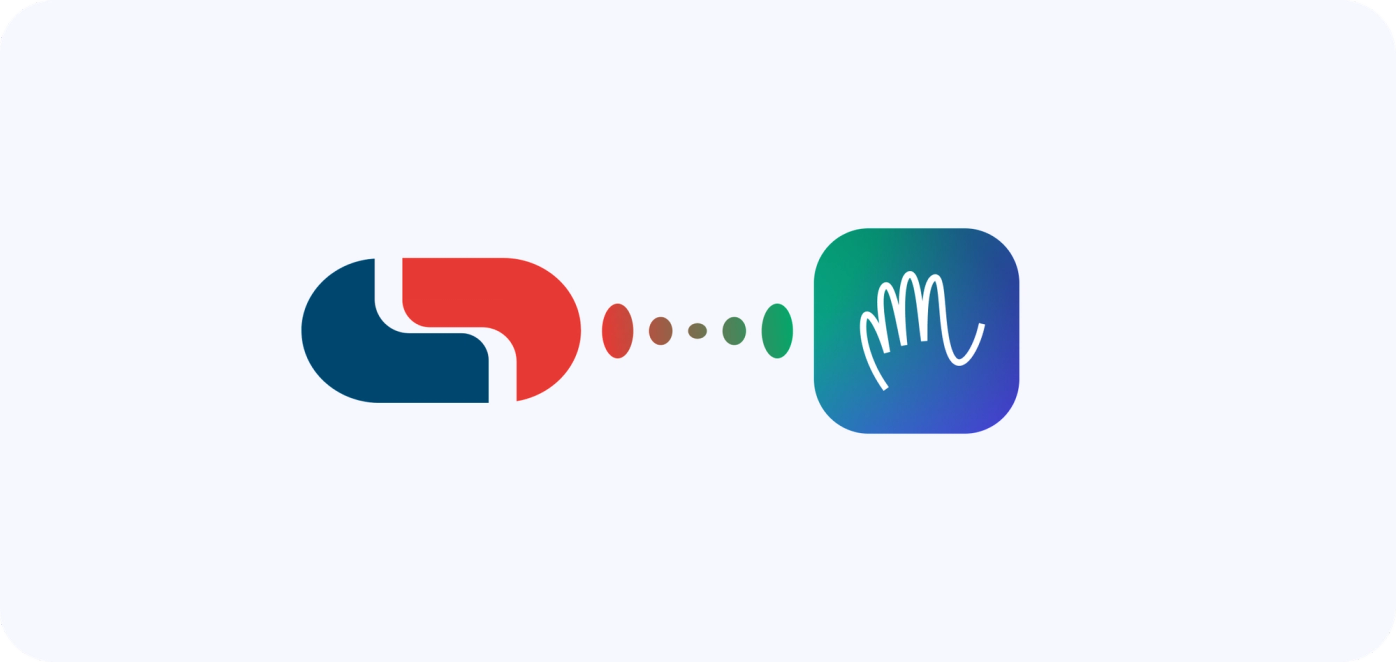
If you bank with Capitec and use stub to manage your business finances, life just got a lot easier. You can now connect your Capitec personal or business bank account directly to stub and sync your transactions automatically. It’s fast, secure, and saves you loads of time on admin.
There are two simple ways to do it.
Option 1: Connect via your stub Business settings
1. Log in to stub.
2. Go to your dashboard.
3. Go to “Business” Settings.
In the left-hand menu, click More, then select Business.
4. Click “+ Bank account”.
You’ll find it under the Bank accounts section.
5. Select Capitec.
From the list of banks, click Capitec.
6. Click “Connect”.
Follow the on-screen prompts to complete the secure Capitec login flow.
7. Choose your account.
Select the account you want to connect and give permission to sync.
Option 2: Connect via the Apps Section
Option 2: Connect via the Apps section
1. Log in to stub.
2. Go to your dashboard.
3. Go to “Apps”.
In the left-hand menu, click Apps.
4. Find the Capitec tile.
You’ll see the Capitec app listed. Click it.
5. Click “Connect.”
Follow the on-screen prompts to complete the secure Capitec login flow.
6. Choose your account.
Select the account you want to connect and give permission to sync.
Boom. You’re connected.
What now?
Click the sync button to get those transactions into stub and then head over to your income and expenses. Start categorising your transactions so we can break down exactly where your money is coming from (and where it’s going).
Simple. Secure. Sorted.