Ways to send an invoice
You’ve created the invoice, now it’s time to get it into your customer’s hands so the payment clock starts ticking. stub makes sending simple, just pick the method that works best for your customer.
Send directly by email (via stub)
- Click the green Send button in the top right corner.
- stub emails your customer a clean, clickable invoice with:
- Your logo and business details
- A breakdown of items and totals
- The payment due date
- A built-in Pay Now button (if you’ve enabled online payments). Your customer will see a simple email with a link to view their invoice online.
Share as a PDF via WhatsApp, email, or even print it
If your customer prefers a download, you can:
- Click the three dots in the top right corner.
- Select Download to save a PDF.
- Share it however your customer prefers: WhatsApp, email, or even print if they’re old-school.
Pro tip: If you send it outside stub, mark it as Sent in the system (three dots → Mark as sent). That way stub can still track what’s due, what’s overdue, and what’s been paid, keeping your reports and follow-ups accurate.
Copy a link for quick sharing
Need to resend or share without downloading?
Copy the invoice link; it’s live and stays updated when you make changes.
No more sending version 1, version 2, and version 3.
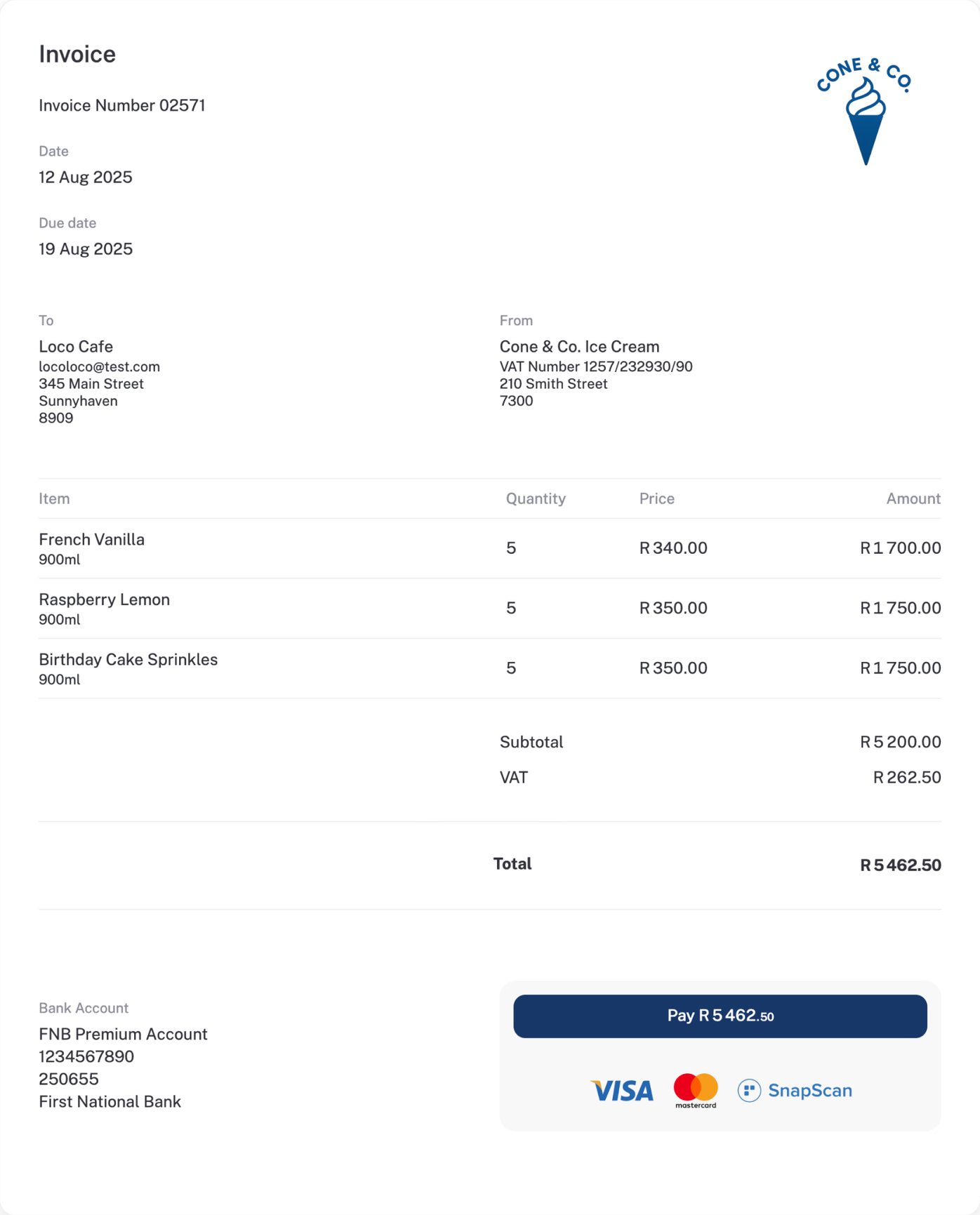
Why the delivery method matters
- Track status: When you send via stub, you can see if the invoice was viewed.
- Stay consistent: Marking invoices as sent keeps your accounts tidy.
- Customer-friendly: Letting clients choose their preferred channel can help you get paid faster.